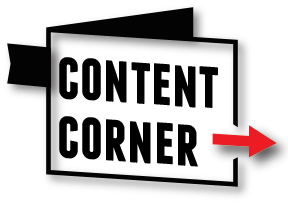getting started
Welcome to Content Corner! It will take a day or two for us to get you set up in the system. Once you receive your login details, here are instructions to get started and send your first email newsletter. If you haven't already, be sure to sign up for your 30-day free trial. Tip: you can click any of the images below to see them in a larger size.
Step 1: Log Into Your MyNewsletterBuilder Dashboard
- As part of your free trial of Content Corner, you'll get full access to our email newsletter service, MyNewsletterBuilder.
- Once you receive your login credentials, go log in here.
- If you didn't receive this or need any assistance, contact us.
Step 2: Add Your Subscribers
With just a few clicks, you can add your subscribers.
- At the top of the page, click Subscribers.
- Click Import on the left side of the page.
- Select a CSV file with your subscriber list. We have a template you can download here if needed.
- If you need any assistance adding your subscribers, contact us.
Step 3: Find Your Pre-filled Newsletter
- Now, go back to the dashboard.
- Click the button at the top right of the page, Edit Last Draft...
- This will take you to your pre-filled newsletter so you can make any adjustments and click send.